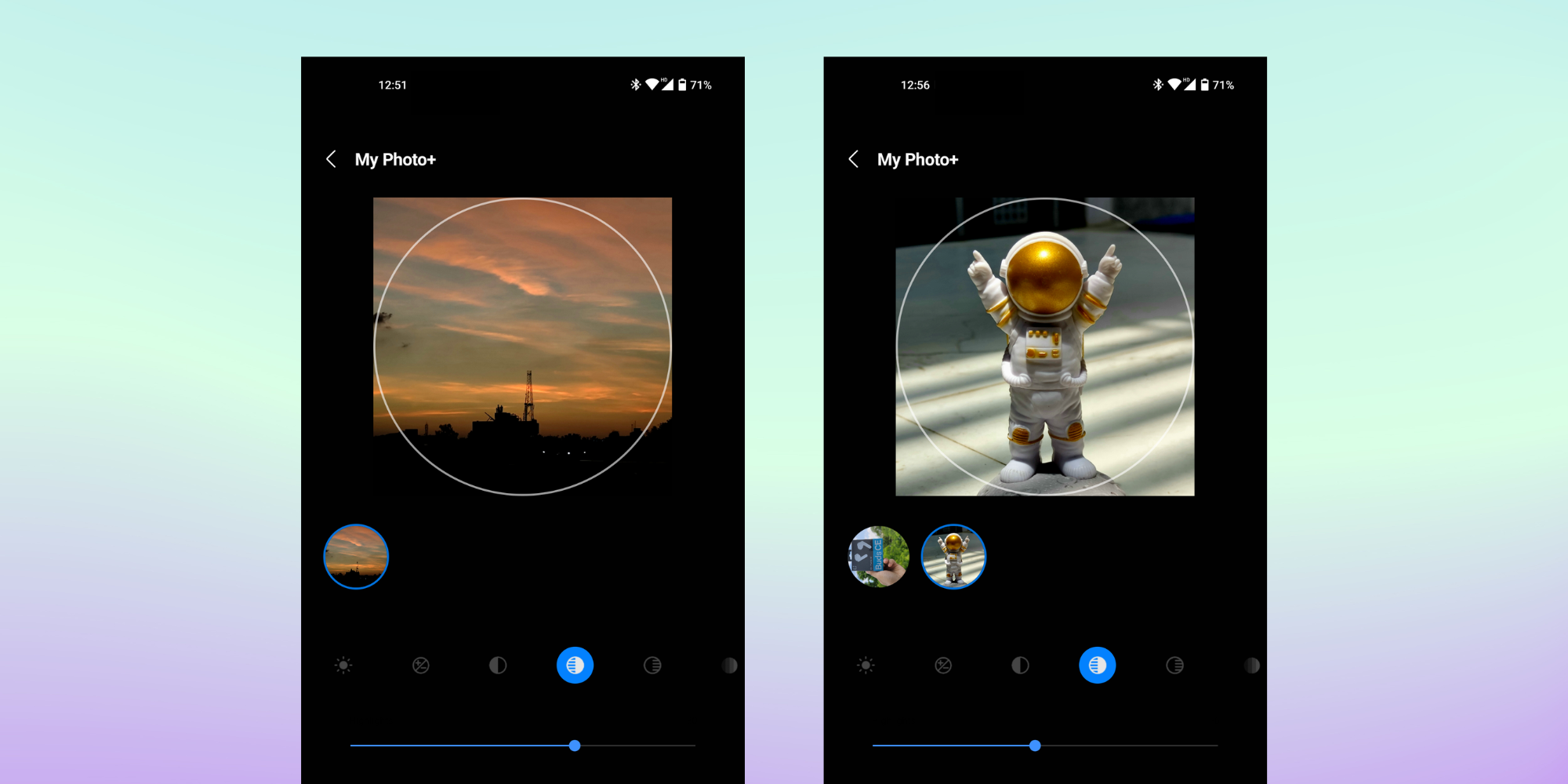Samsung Galaxy Watch 5Like previous Galaxy Watch smartwatches, it allows users to set any image as a watch face. Watch faces are just one of the many ways Galaxy Watch 5 users can customize their smartwatch – in addition to color options for the watch case, users can choose the style and color of their watch band.
There are two ways to set a photo background on the Galaxy Watch 5. The first method involves changing the watch through the Galaxy Wearable app. Launch the app on the connected smartphone and tap ‘Appearances button at the bottom of the display. Scroll down and select ‘My photo+‘and touch’Customize. After that, choose a photo from the connected smartphone gallery or take a photo using the camera and save it as a watch face on the Galaxy Watch 5. Users can also adjust when setting an image as a background through the Galaxy Wearable app. Image brightness, exposure, contrast and saturation.
Change the watch face on the Galaxy Watch 5
The second method involves changing the watch face on the smart watch. Touch and hold the Galaxy Watch 5 home screen and swipe left or right to find ‘My photo+’ View face. Tapcustomize At the bottom, tap the screen again and select ‘Add a photo. The watch displays all available photos – select one and pinch with two fingers to zoom in or out. Now swipe on the display to select the most suitable part of the picture to set as watch face. Once you’re done, tap on itall right’ At the bottom of the display. While insideCustomizesection, users can swipe left or right to customize additional sections, such as the clock or font.
With Galaxy Watch users can add up to 20 images to the My Photo+ watch face. To do this, tap ‘Add a photoAgain to add more images. Once done, all added photos will continue to rotate according to the selected watch face, allowing users to have a dynamic background on the Galaxy Watch 5.
Download and customize watch faces on Galaxy Watch 5
If you want to use a more traditional watch face, you can download one from the Galaxy Store. To do this, press the Home button on the Galaxy Watch 5 and tap the Galaxy Store icon, which looks like a shopping bag. Scroll through the list of options and then select ‘Look at the looks. Browse through the available options, either by rotating the touch bezel or by swiping up and down on the screen. TapInstall‘ on the watch face, and once the download is complete, tap ‘Apply.
After the watch face is applied, tap and hold the screen to enter edit mode. tap ‘CustomizeA button that now shows the additional customization features available for that watch face. These may vary for each watch face. Swipe left or right to view each customizable feature, and rotate the bezel to view the different options for each. For example, some watch faces may allow users to customize watches with different colors. Once the changes are made, tap ‘all right‘ To save them. Galaxy Watch 5 Users can use this method to view customization options for any watch faces downloaded from the Galaxy Store.
Source: Samsung
[ad_2]